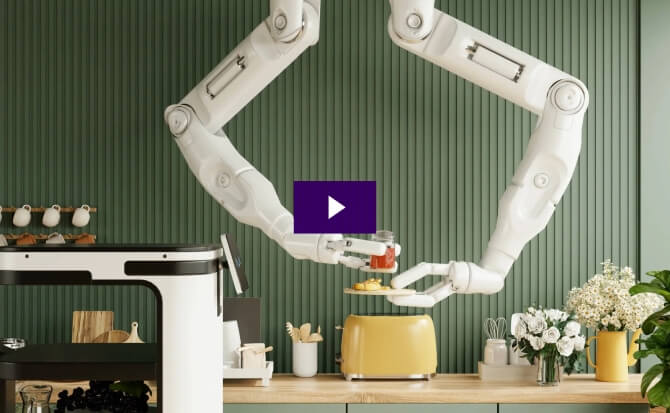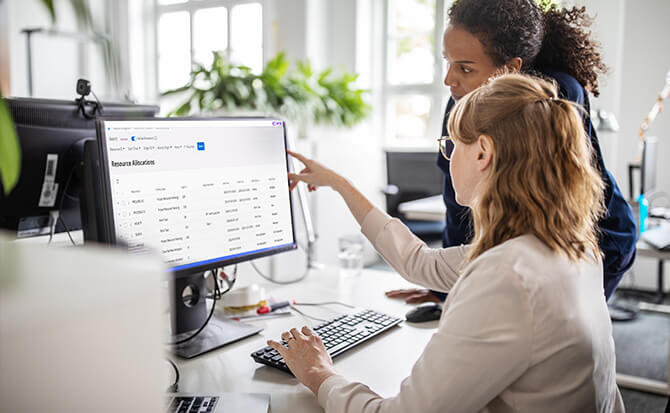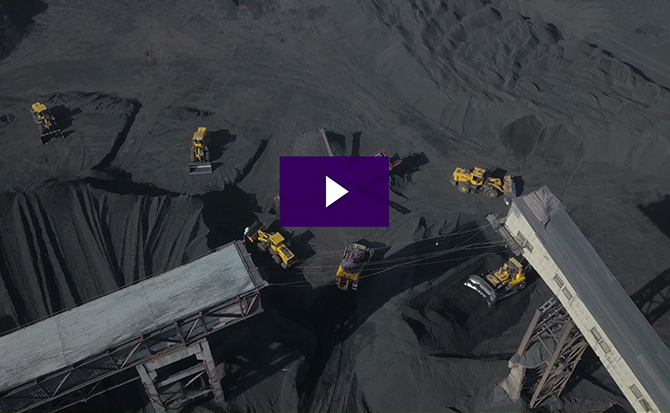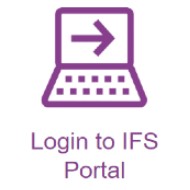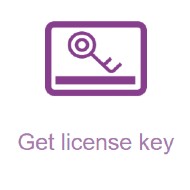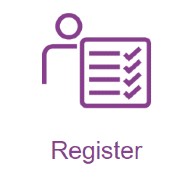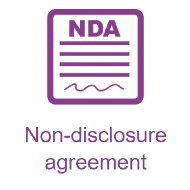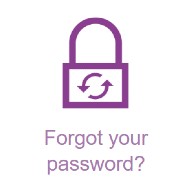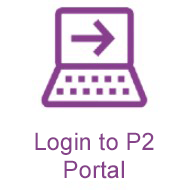Access the IFS Portal
Need help?
Do you need an account to access the IFS Customer Portal? Or require an emergency license key? We've got you covered.
Guideline to change your password in IFS account
Instructions to change the password:
Your password with IFS domain will expire every 180 days. Please follow the instructions below to change your password. This process will also help you to reset the password if it got expired. You will not be able to login to IFS portal, citrix.ifs.com or LCS if password has been expired.
- Go to ifs.com and locate the ‘Customer Portal’ page under the ‘Customer Experience” tab.
- In the Customer Portal, click on the ‘Forgot your password?’ icon.
- Enter your ‘IFS Username’ when prompted and submit.
- A verification e-mail will then be sent to the email address registered to your account with a link to change the password (check your junk mail folder if you can’t locate the email in your main inbox).
Note: The link will be valid for one hour. If you didn’t use the link within one hour to change the password, you have to follow the process again
There can be two reason if you don’t see an e-mail in your inbox
1. Mail maybe in your junk mail folder
2. Your e-mail associated with your IFS account is invalid. If so, please login to www.community.ifs.com/ and ask for help to validate your e-mail
Your password needs to be at least 12 characters long and must contain a combination of uppercase letters (A-Z), lowercase letters (a-z), numbers (0-9) and characters (! @,#, etc).
* Please note that once you have successfully changed your password, you cannot change it again for 24 hours.
For further help, please visit our Knowledge Base article. You must be a community member to access this resource, so please log in or create an account if you are unable to view the article.